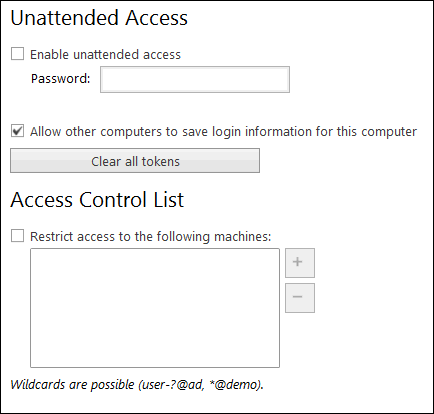Yes, friend this Anydesk is the best and quick usable remote software. Which is available below 2 MB only. So we can easily download from any search engine from Chrome or Firefox … etc.
Why it is quick & speed in process ?
Yes, It’s absolutely works with high responsive speed. Because it is developed on web basis with digital frame work. It is similar to Web based Teamviewer.
Even though we have many software & applications like Team viewer, Ammyy and so on. But when compare with of their file size, quick access & response time, this is only the best.
I’m suggesting that go ahead with this at any time. It’s really good.
Advantages of Anydesk :
- Quick usable software.
- Less in size of .exe file.
- Quick availability.
- Many users friendly features.
- It is available for Windows as well as Ubuntu & Apple Mac.
- Once logged in to any ID, then it will automatically Save.
Features of Any desk :
- Video sharing as well as audio possible.
- Out put screen control.
- Able to set default password for remote access.
- Android application is available.
- One time password set to access.
- It’s available for mobiles also.
- Application run in background.
There are two ways you can display it in you personal computer :
- Standard View
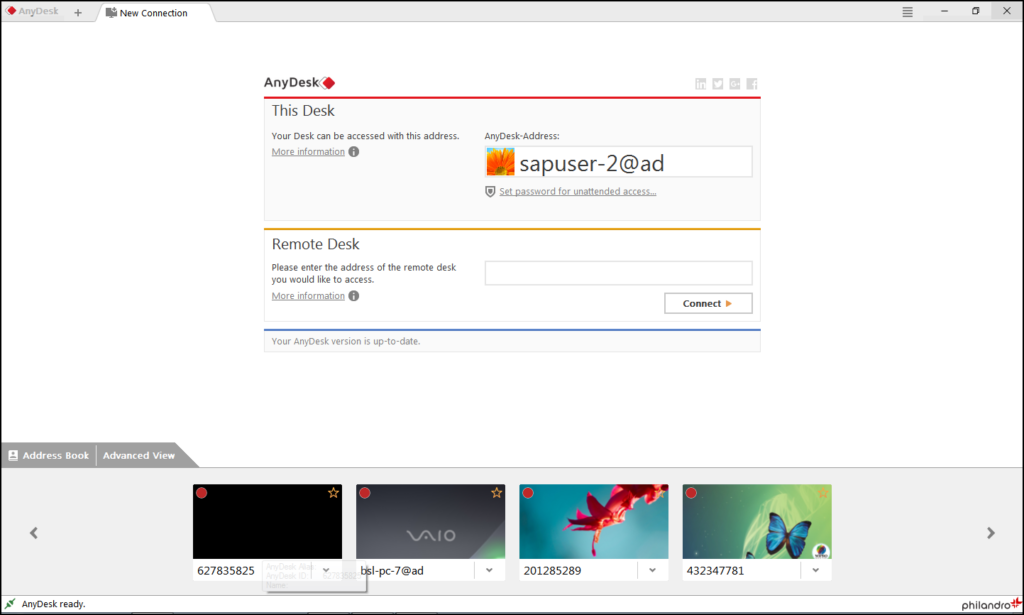
- Advanced View :

How to get Remote access, without any permission like Unattended Access ?
It is simple & easy, Just go to the option which is available under the user ID of Any-desk of remote system once. Then able to see the below options. In that, Check the box for “Enable the unattended access”. Then set the password what ever your want. But it should be satisfied the minimum requirement.
There are many options to restrict the access of control like as above. From that you can specify the which users you want to access it. You can easily add & remove with the help of ‘+’ & ‘-‘ buttons.
How to set it to run in background?
This one also one of the best feature in this software. Because, if you enable this, then you can access system without open it in the remote system manually with the help of above option ‘Unattended Access’.
Let’s start to know, to enable it :
- Once you downloaded the software, it approximately 1-2 MB in size. Then you can easily use by click on icon directly.
- But it is not installed in your PC in this time. Because, it’s web frame based software.
- So, now you need to follow the below step to install the same. Then you can enable this ‘Run in background’ option.
- In standard view, you can able to see the one option like ‘Install Anydesk in this Computer…‘ under the blue Colored line.
- Click on it, then one pop up will appear, then install in it.
- Now go to the ‘security settings’, in that , under the ‘Interactive Access’ section, there are three options available like
- Allow in background
- Allow only when Anydesk is running
- Disable
- By default, the second option is enabled. Now you need to enable the 1st option.
- That’s it. Now you can take console access with open Any desk application.
Thank You!!
“I hope it is helpful to you. If you like this Article, hit me with Facebook like Button or/and share to your buddies. If you have any queries, please drop a comment as below”