Every Windows user is familiar with new versions like windows 10 or 8. Here in this we can observer that, when we did the screen lock, it locks the screen and shows some beautiful Wallpaper. The images of wallpapers were capture from real world by digital photographer experts. So that, the image were extraordinary. Every one suppose to like. Right..!
If you really like then you try to take a snapshot of that image right. But in that images, there are lot of text about pic and Time & Date as well and also some symbols are exist. If you take directly then these all are exist in that snap shot. For example :
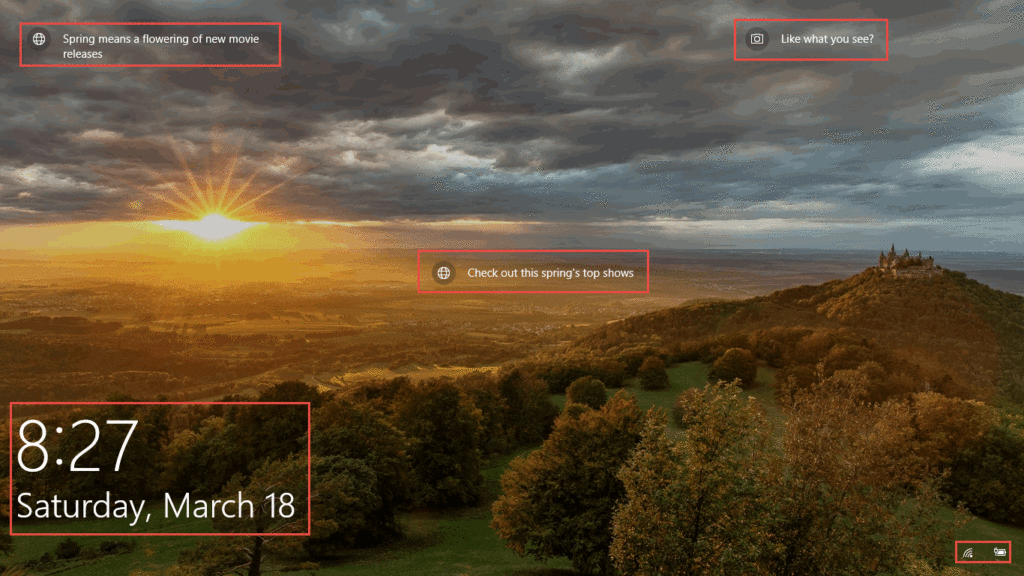
There is one trick to take snap without any text or any symbols or time stamp. For that please follow the below technique, which is explained in this Article.
Pre-Requisites to take nice wallpaper :
- Print screen button (PrtScr SysRq) should be work from key board of your computer.
- You can also use third party tool like Snagit as well.
- Mouse should be work properly. You can use any type of mouse that may be touch pad or external.
Need to follow thw few simple steps :
- Please make sure, the above mentioned things are working then follow the below steps.
- These steps are work for both, which is protected by password & for non protected screen as well.
- Now Click on screen with mouse and move up side slowly. But do not release your finger of that click until unless you take screen shot.
- At that time you can observe that everything is removing slowly from screen.
- After removed all from screen, press the print screen button then release your finger from mouse.
- Now if any password is required, please provide and enter into your system.
- Now open paint editor, paste and save it.
- If your using Snagit, then take snap up to what dimensions you want & save it. Then will get like as below snap image. Now it’s good right. That’s it.

Updated News : But for new updated versions, this feature is not working. That means we are unable to remove the text & Date and time on image.
More Links :
- Microsoft Windows 10, 8, 7 & Xubuntu – Best Computer keyboard shortcuts – You Should Know
- How to move the Cursor scroll up, down and right & left on PC screen as fast & quick
- How to share the files/videos/images from PC to mobile in secure way by using Whatsapp
Thank you!
“If you like this Article, Hit me with Facebook Like button or/and share to your buddies and if you have any queries, please drop the comment as below”