Hi friend, this is Sharath, I wanna share my knowledge and tricks and tips of different technologies with you. That is why, I landed here with www.Multitechbuzz.com.
In this generation, every one especially children’s, youngsters & retired peoples are also spending more and more hours of time on You-tube. They are considering it to watch entertainment or tech news video’s or for any other new information knowing purpose…right!
At the same time, generally we get irritation with display ads, overlay ads, skippable video ads & Non-skippable video ads and also some times we get sponsored cards (i.e, those sponsored cards, display the content that may be related to your watching video)…right!
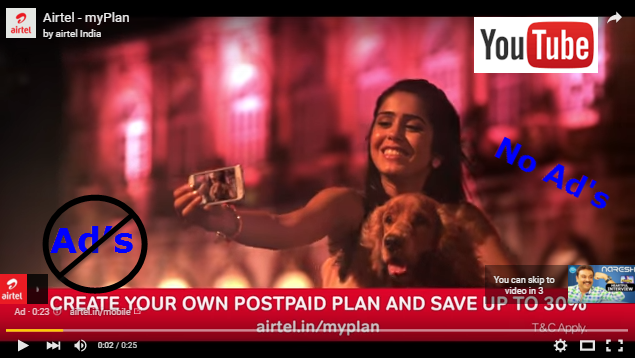
So, normally every one wants to skip those ads automatically or manually or some times they may think without ads, the You-tube videos are better to watch…right! So, you don’t worry about that , I will teach you , how to block those type of ads permanently in step by step and also i will explain how to do it in different browsers like google Chrome and Mozilla Firefox ….etc.
It is time to block the ads in your Youtube video’s in browsers like Chrome and Firefox and Opera and etc by using Adblock extension tool.
Now, I will explain how to add Ad-block tool in your Google Chrome browser and as well as in Mozilla Firefox browser in step by step procedure with help of screenshots.
AdBlock@Chrome :
In Google Chrome browser, we can install Adblock for Youtube in three different ways. I will explain each method in detail and also show you screenshots of respective procedure.
Method 1:
- First of all, open Chrome browser in your system, then click on customize and control button that is at top right side of the screen, then go to More tools, under that go to extensions as per shown in below screen.
Chrome Browser –>Customize and Control –>More Tools –>Extensions
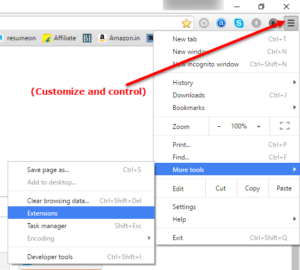
- Then you will get a new window, from that you have to click on “Get more extensions”. That is available at left bottom of the page as show below.
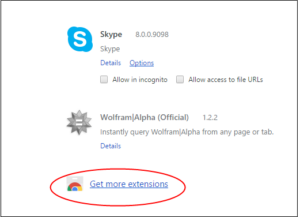
Now you will get Chrome web store page, in that you can see a search box, from that you have to search as “Adblock” extension tool. Then select that tool as +Add to Chrome, then you will get a pop-up that is again you have to accept that tool. Finally appear a window that will show you, “Adblock for Youtube installation successful”. 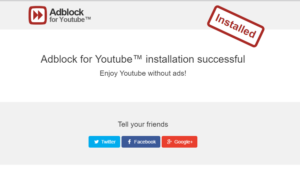
Method 2 :
1. Here also same, open Chrome browser in your personal system or Laptop what ever it is, you can directly get “Chrome Web Store” by clicking on Apps button that is available at top left side of the screen. That is shown in the below screenshot. 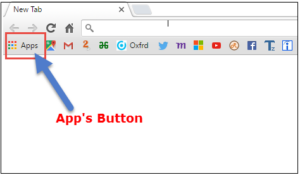
2. Then you will get the Chrome web store page, then you have to do same as explained in the above method one procedure.
Method 3:
In this method, you have to go to your “Omnibox” that is URL search box of Chrome browser then search as Adblock then you will get the google result list as Chrome web store for Adblock, then select it and do it as same procedure as explained above.
AdBlock@Firefox :
1. Here also, First open the Mozilla Firefox browser in your system, then click on Menu button and choose ADD-ONS option. Here the add-ons is small software, which s included in Firefox browser. That can capable to add new features or functionality to your installation of Firefox. It is shown in the below screenshot.
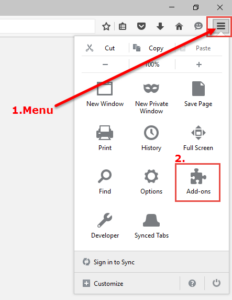
2. Now you have to select “Get Add-ons” option, in that page you can see a search box, from that you have to search as “Adblock for youtube”. Then it will appear and click on installation button. After that it will downloaded and installed automatically.
3. Now check whether it is installed or not in Extension page that is available in Add-ons. If it is installed properly then no ads will appear in your Youtube video’s.
“Now Enjoy Youtube without Ads!”
Thank you!!
“I hope it is helpful for you. If you have any doubts, please drop a comment as below. Hit me with Facebook like button or/and share to your friends”
Thanks for the infobest cpc rankings